Trading Rates allows you to group rate plans across your full portfolio of properties or a subset of these. There’s no need to map multiple rate plans for each deal or partnership. You perform the rate plan to trading rate mapping once, and afterward, only decide which trading rate(s) you make available to each buyer through partnerships or deals.
On the group’s main page, choose Trading Rates. Click on Create. Then, you can:
-
Create a name for your Trading Rate
-
Set the board type included in this trading rate
-
Add any important information about the trading rate that you want your guests to see
Please note that this feature is only available for the admin role.
How to Connect Rate Plans
-
Click + Add/Remove Rate Plan
-
Select which rate plans you want to include on your Trading Rate
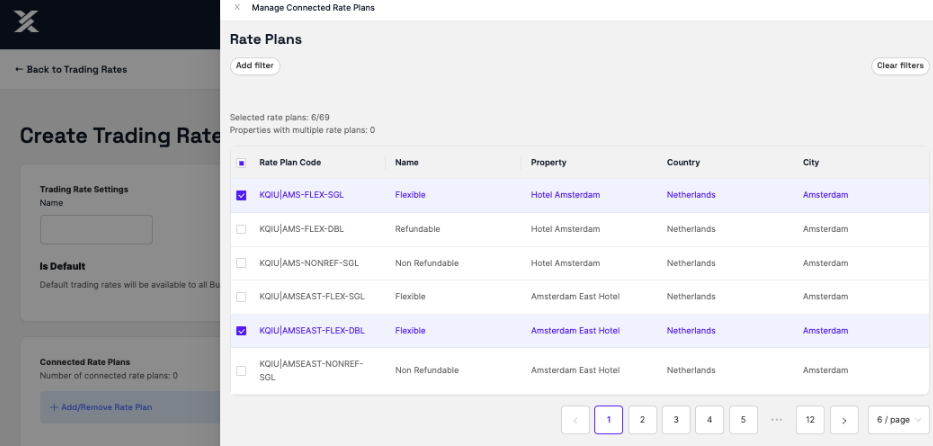
Please note: You can only choose one rate plan per property
-
Click Done
-
Check if you have selected the correct rate plans - they are now shown under Connected Rate Plans
-
Click Save
Please note that you can only have one rate plan connected to a trading rate. You can have, for example, 5 rate plans connected to 5 different trading rates but you cannot have a duplicated trading rate.
If the filters are not specific enough and let’s say 2 rate plans of the same property could match the filters, then they will not be added to the trading rate. If this conflict happens, you will receive a warning (see below) and a notification by email.
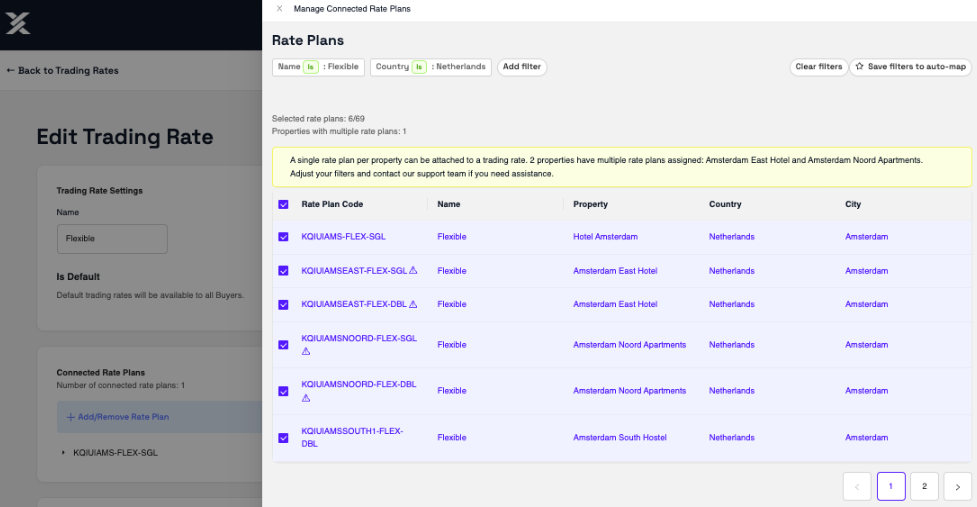
Using Auto-Save Filters
With auto-save filters, you can apply filters that will help you choose the most suitable rate plans for the trading rate you are creating.
What is more important is that if new rate plans are created in the future and they fit into these filter parameters, they will be automatically added to this Trading Rate.*
Filters include Rate Plan Code, Name, Property, and Country. You can also decide the parameters (Contains; Is; Is not) for your filter.
Example of an auto-save filter:
Let’s say you want to create a trading rate that includes all Refundable rates for all your properties in the Netherlands.
You will add 2 filters:
-
Name: (Is) Flexible
-
Country: (Is) Netherlands
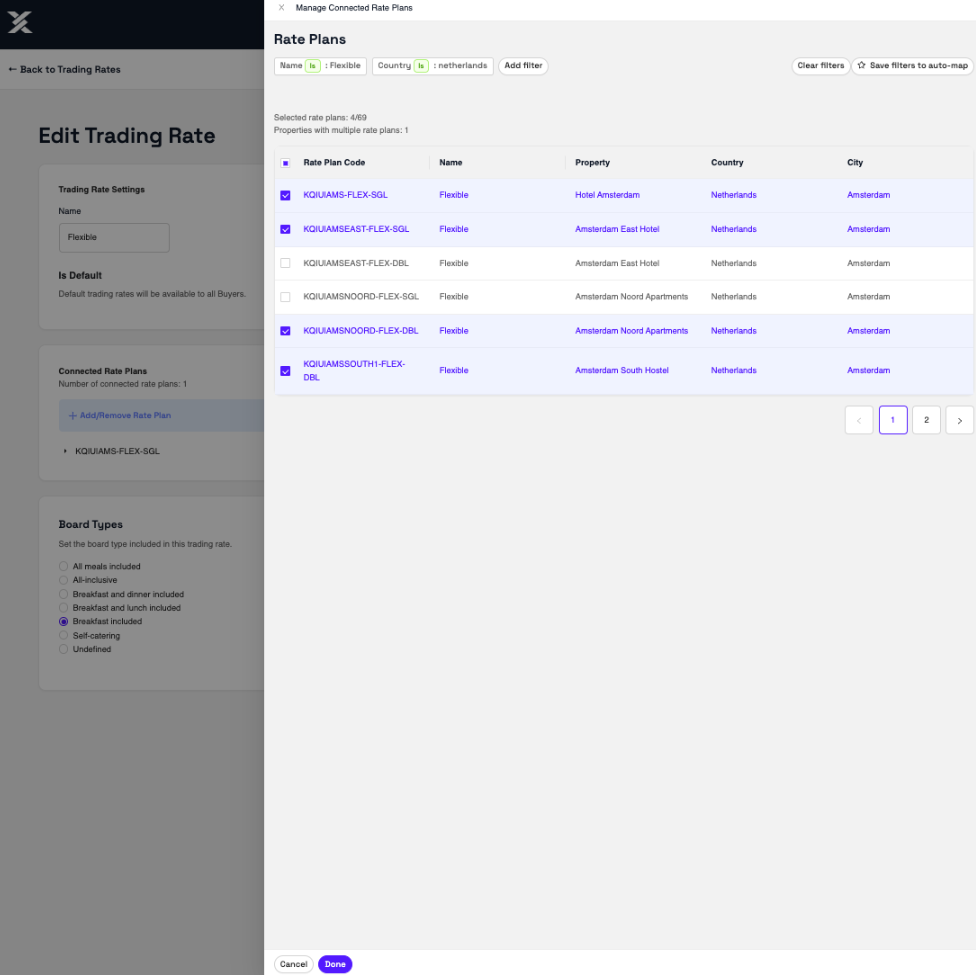
Now you can see all the flexible rate plans across your properties that are located in the Netherlands.
Note: If you are choosing multiple countries, for example, you'll need to create multiple country filters.
Choose the ones you want to add to the Trading Rate you are creating by checking their boxes.
Click Done and then click Save
