Setting up your Opera Cloud integration is quick and easy. You don't need any technical expertise to complete the process, and we have provided simple instructions below to guide you through it.
Please note: This integration supports all versions 5.5.0.7 and up, excluding Suite 8, Fidelio, and older V5 versions.
Please sign up here to get started. Once you’ve signed up and confirmed your email address, you’ll be able to access our platform and start your integration.
On Katanox:
1. After successfully registering on Katanox, navigate to the Integrations section by clicking on the profile icon. Next, click on New Integration and select Oracle from the options available.
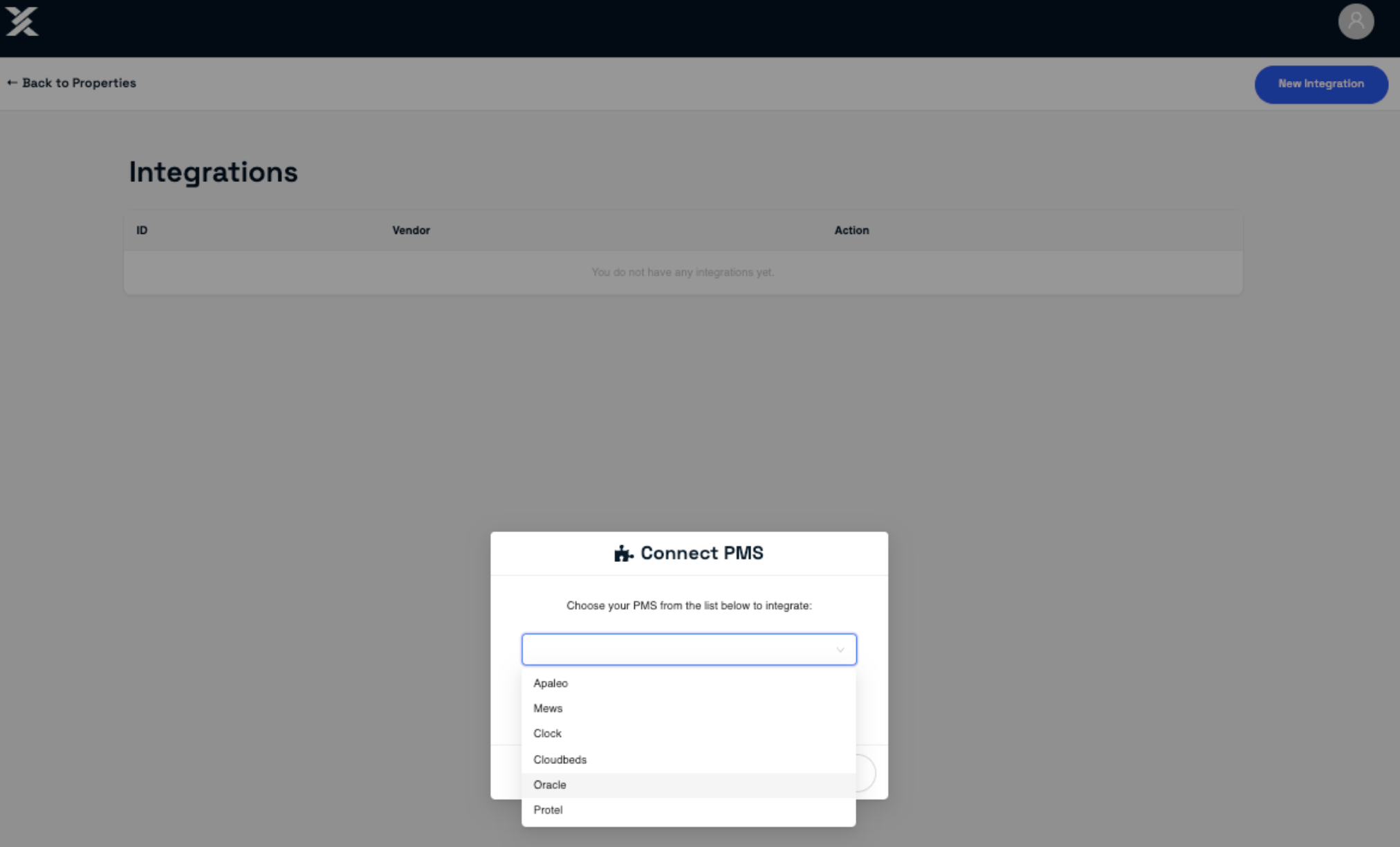
2. Select the property you wish to set up on the main page. Make sure to have your Oracle Property Vendor ID and property details ready for a seamless setup process. Click Create.
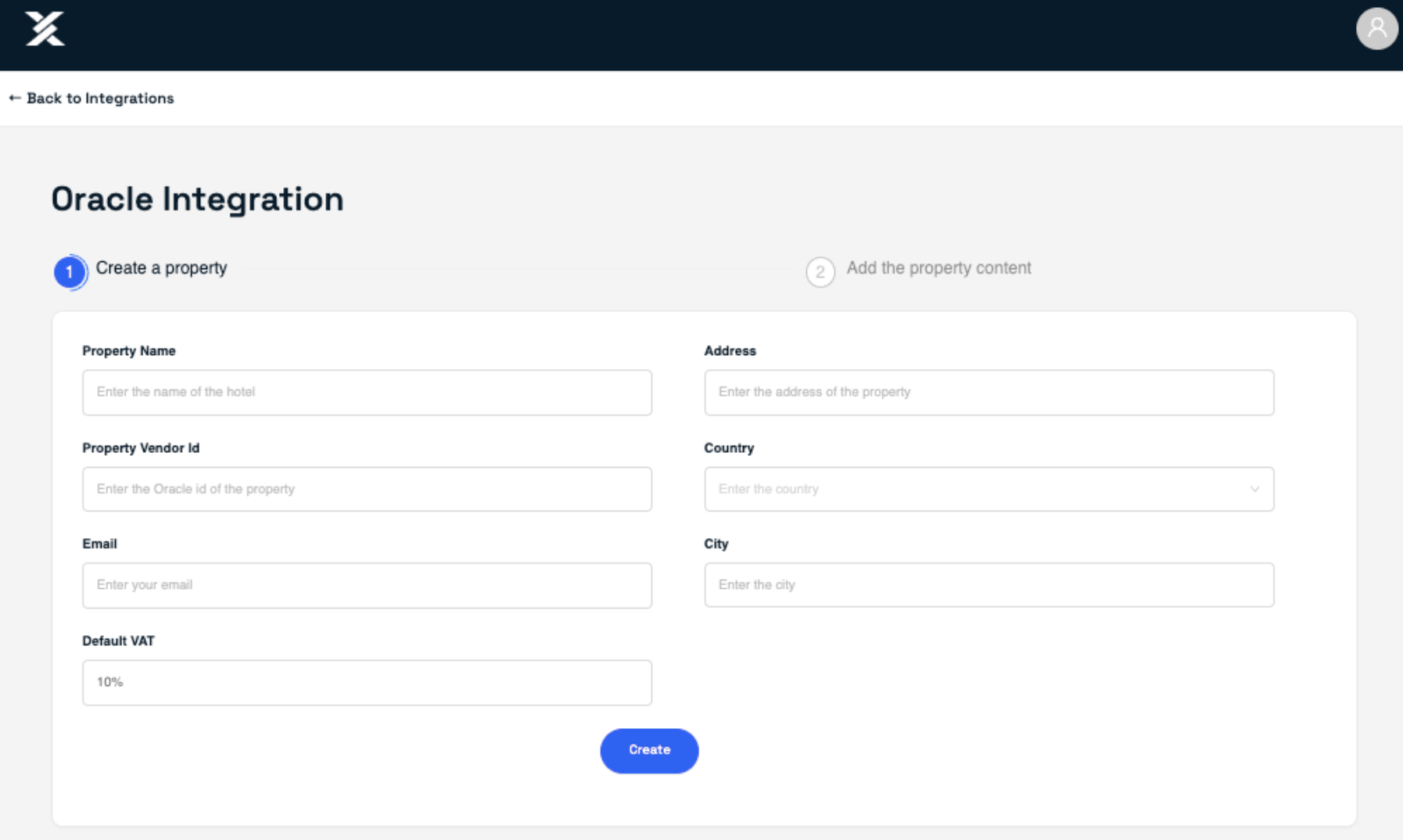
3. Next, you will input the details for your units and rate plans. Simply provide names and IDs for each of your units and rate plans to complete this step. Click Save.
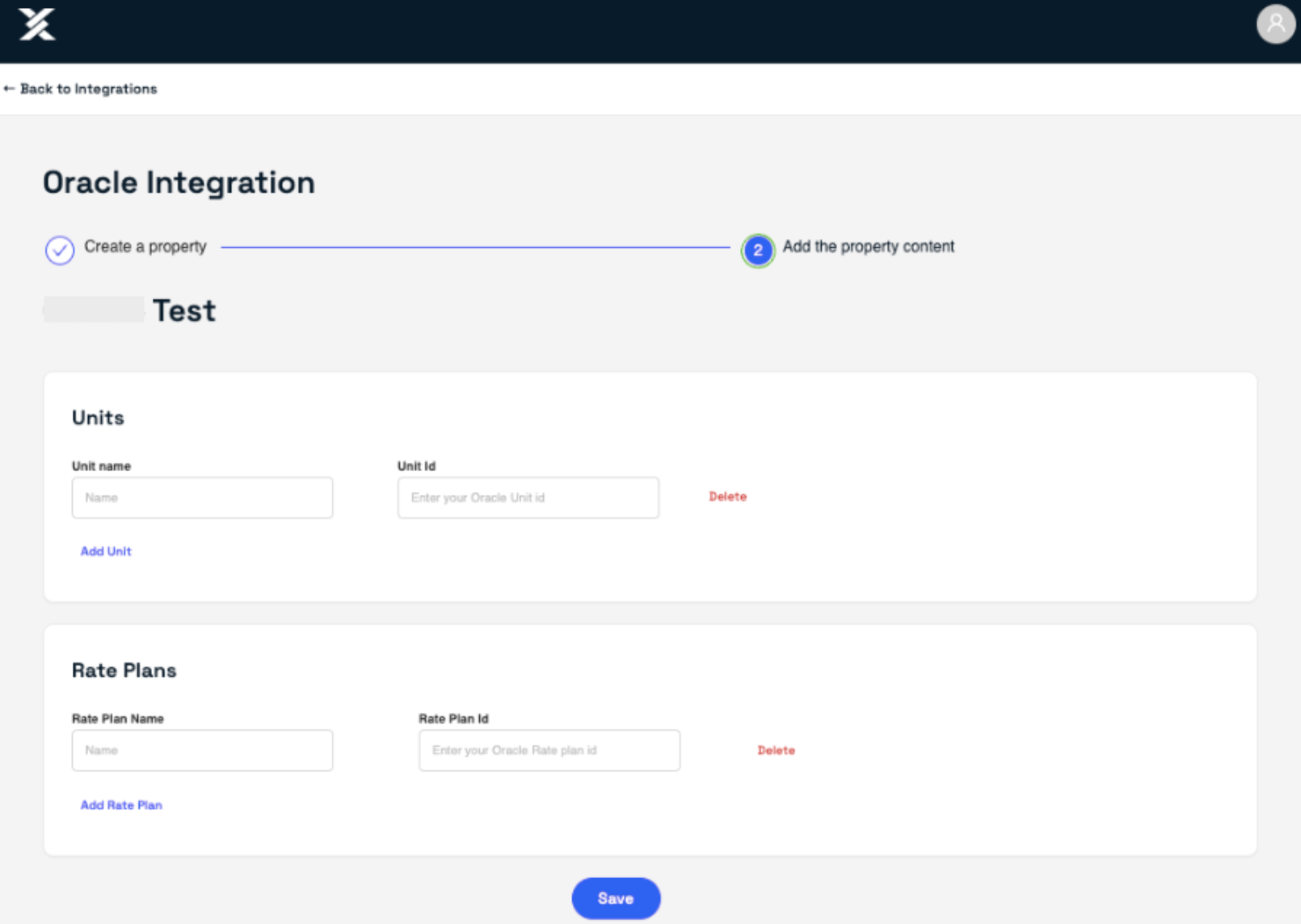
Once your integration is finished, click on Go to home to set up your property in the Katanox platform using our Content Guide. This comprehensive guide will assist you in configuring your property, rooms, policies, and all other content-related aspects.
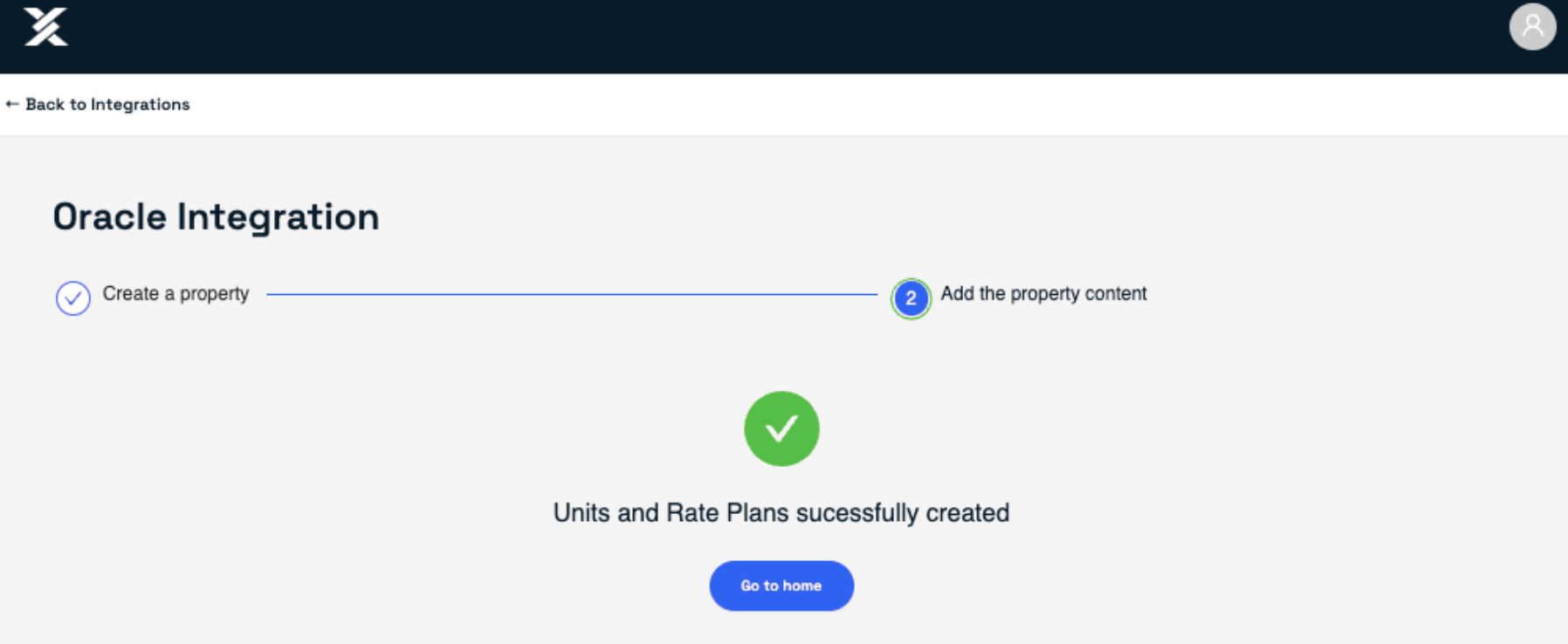
Adding More Properties to Your Account
To add additional properties to your account, simply follow the same process under your existing account.
